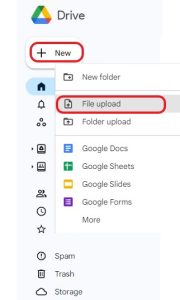Video Auditions
How to upload GCYO Video Auditions
GCYO have moved to video based auditions. This document explains how to record and submit an GCYO Video Audition (GVA) This document should be read by all candidates to ensure the best quality recorded GVA is submitted. Video Auditions which are of poor quality will be marked ‘Unable to Assess’, and no resubmissions will be accepted. GVA’s are assessed by independant assessors against the relevant GCYO Ensemble criteria including Grading Descriptors and Regulations for the relevant ensemble.
GCYO offers one primary GVA session commencing third term each year. This same process is used at any time during the year should a candidate wish to apply out of band for GCYO ensemble entry. All applications must be made by submitting the Membership Application Form
High level steps to complete an GCYO Video audition (GVA)
- Lets decide which GCYO ensemble suites me best
- Have you filled in the audition application form and paid the audition fee
- I’m ready to download the GCYO Excerpts and practice
- I’ve got this, time to record my audition video
- better check my recording
- Prepare to upload my video to GCYO, lets get my Google account in order
- Upload my GCYO Audition video
Which GCYO Ensemble Best suits Me?
GCYO has multiple ensembles ranging from Symphony Orchestras, String Orchestras, Chamber Orchestras and Big Bands. Something to cater to all young musicians. You can browse all of the available ensembles. Whilst there check out the entry criteria, instrument range and ensure you fit these requirement.
When filling in the Member Application Form, indicate using the form selections provided which ensemble you are applying for, and on which instrument at which grade level. This gives the assessor an indication as to where to commence their assessment of your application.
You may find upon assessment of your GVA, you are offered an alternative position based upon the level of competency portrayed within your video audition. Independent assessors may make alternative recommendations and pass these to the relevant conductors. you are very welcome to discuss your entry with the conductor you have been assigned to.
Have I filled in the Application form
Once you have decided which ensemble you are applying for based on alignment of your instrument and skill set, it’s time to fill in the Membership Application Form. Tip: Have a chat with your teacher to determine which GCYO ensemble would be best suited to you. Be sure to fill in all details on the application form. We collect your personal details and additional information including your teacher, instrument, grades, school etc. Ensuring all information is filled in correctly will ensure smooth sailing for your application.
You can apply for multiple ensembles (Orchestra and/or Band). Please note entry into GCYO orchestras is competitive and it is recommended that you select the checkbox to be considered for more than one preference in case you are unsuccessful with your first choice.
Upon the completion of the form, pay the audition fees and submit your form. Note: Audition fees are non-refundable.
Both the parent/guardian as well as the musician will receive a confirmation email which will contain important dates. Put these dates into your calendar, or hang them on the fridge, so you don’t forget.
ELIGIBILITY AND AMEB GRADES
The suggested AMEB (Australian Music Examinations Board) grades are a guide only to indicate the standard for each orchestra or ensemble. You are not required to have completed the AMEB exams. Those who have passed an exam are not guaranteed a position. Due to the competitive nature of GCYO auditions, players may need to be of a higher standard than indicated to be successful.
Download the GCYO Excerpts
GCYO will publish the excerpts relevant to this years audition process on the GCYO website. Notifications will be posted on the home page of the web site and a link will be added to the audition page. Please wait for these to be published otherwise you may find yourself practicing a peice of music not relevant to this years auditions.
Once you have the excerpts, get to work practicing. GCYO auditions are a competitive process.
Lets record an Audition Video
This section explains how to record and submit an GCYO Video Audition (GVA). This section should be read by all candidates to ensure the best quality recorded audition is submitted. Video auditions which are of poor quality will be marked ‘Unable to Assess’, and no resubmissions will be accepted. Any request to resubmit a GVA constitutes a new enrolment and payment of a new audition fee will be required. parents/gaurdians cannot re-submit the audition for the same membership period. GVA’s are assessed by specialist independant assesors against the relevant ensemble objectives, Grading Descriptors and Regulations for each membership.
Recording the Audition
To guarantee an applicants GVA submission is valid for assessment:
- The audition MUST be captured as a single, continuous recording – the recording must not stop or pause between pieces.
- Video editing software MUST NOT be used for any purpose.
- The video should provide a similar experience as closely as possible to a face-to-face audition.
- It is the applicants responsibility to ensure the video recording is of a suitable quality for assesment purposes and has uploaded in its entirety. GCYO will not quality check any video submissions.
What Equipment Should I Record With?
A high-quality recording device should be used, including:
- A recent model smartphone or tablet.
- A recent model laptop or desktop computer with a front-facing camera built-in (if your computer does not have this, a good quality webcam may be suitable).
- A portable audio recorder capable of capturing video (such as a Zoom Q4 or Zoom Q2n).
Please note:
- The built-in microphone and camera on more recent model smartphones and tablets are of sufficiently high quality, though make sure you soundcheck first. For more information, refer to the Sound (audio) quality section below.
- If the smartphone is compatible, audio may be improved by the use of a plug-in microphone, such as a ZoomiQ7; Shure MV88; RODE iXY or RODE VideoMic.
- You may also find that recording on a mobile phone is made easier by using an app that allows manual control of audio, such as: FV-5 (supported Android devices) or Filmic Pro (IOS devices and some supported Android devices).
- Audio MUST NOT be edited or altered in any way, except to raise or lower volume as may be necessary. Applicants must not add artificial reverb or other effects.
Preparing a Recording Space
Record your audition in a quiet space where there is no significant background noise, and where you will not be interrupted. Do not record your audition in a bathroom or stairwell, where reverberation will interfere with the quality of the sound recorded. An assessor will want to hear as much of your natural sound as possible.
Other useful guidelines to make a clear and uninterrupted recording include:
- Power down, turn off or switch to flight mode any other mobile devices in the room.
- Tell all members of your household that you are recording an audition and cannot be
interrupted, except for an emergency. - Fully charge or plug your recording device into a charger to ensure it does not run out of battery
power during the audition. - Have all of your supplies on hand – a bottle of water, music, etc. Your audition will be void if
you leave the room or stop the recording at any point. - It is recommended that you dress as you would for a face-to-face audition – to help you get in
the performance mindset. - Consider the items in the room around you. It is good practice to remove any personal items and to
generally be conscious of what you are presenting.
Prepare to upload my video
GCYO utilise the Google Workspace Business applications and Collaboration space. To upload a video audition you will need a (free) Google account, and will take advantage of the (free) Google Drive facility. You may already have a Google account and access to Google Drive, and that is ok to use.
I Do Not have a Google Account
Thats simple, Click Here and follow the prompts. (Note: when asked during account creation, you can create a gmail address, or use an existing email address as your google account)
I Have my Google Account, whats next
First, open up a web browser (Google Chrome works best but any will do). Click here for access to Google Drive , or search for “Google Drive”, when prompted, sign in with your Google Account you just created. Your screen should look like the picture below.
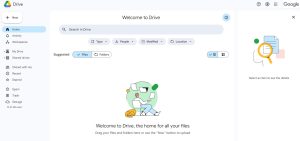
Record my Video Audition File and Save it.
Making sure you read all the tips above, record your Audition video in one continuous recording.
Save your video file using the following naming convention:
<GCYO Ensemble> – <Instrument> – <First Name>- <space> – <Surname> – <Date DDMMYYYY>.MOV(or could be MP4)
For Example
GCYO2 – Violin – John Whale – 10092024.MP4
Lets upload my video recording
Open up “Google Drive” as explained above, and log in with your Google Account you created earlier
Click “New”, then Click “File Upload”
When you have uploaded your video file, refresh the drive page or click on the “home” button, to confirm your file has been uploaded and is named correctly
Hint: If you have multiple auditions (siblings or multiple instruments) upload one video for each audition.
You drive page should look like below:
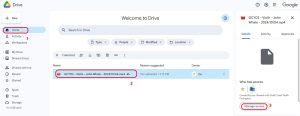
Share Your audition File
Important: When you have confirmed the file name for your file, click on “Manage Access” (noted as 3 in the diagram above), add the email adress auditions@gcyo.com.au (as per the below box) and click done
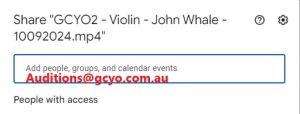
Be sure to select “Editor” (as per 2 below), type a nice message to the audition team (as per 3 below), then click “send” (as per 3 below)
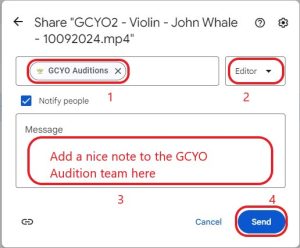
Important: If you have uploaded multiple video audition files, be sure to share all of them in the same way (as described above) with the GCYO team
GCYO audition team will receive notification you have uploaded and shared your video(s).